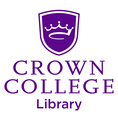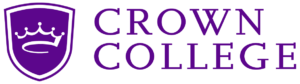-
Icons
-
Colors
-
Add-on Tips
<
>
- Drag the Embed Code from the build taskbar to where you want the Icon
- Click on the Embed Code to Set Custom HTML and click Edit Custom HTML
- Copy and Paste from the Code below depending on whether the Icon will need to contain a link and/or a custom color.
- Replace the Bold part of the fas fa-icons code with the icon from Font Awesome
- If linking website replace the bold-italics web address with the link
- If adding a custom color replace the bold-underlined hex code with the desired colors hex code. Crown's brand colors can be found here. Additional color hex codes can be found here.
Icon No Link
|
<!DOCTYPE html>
<html> <head> <title>Font Awesome Icons</title> <meta name="viewport" content="width=device-width, initial-scale=1"> <link rel="stylesheet" href="https://use.fontawesome.com/releases/v5.15.2/css/all.css" crossorigin="anonymous"> </head> <body> <div class="icons"> <a class="fas fa-icons" style="font-size:60px;text-decoration: none;text-shadow:1px 1px 2px #666666;"></a> </div> </body> <br> </html> |
This HTML code creates this icon.
|
Icon Link
|
<!DOCTYPE html>
<html> <head> <title>Font Awesome Icons</title> <meta name="viewport" content="width=device-width, initial-scale=1"> <link rel="stylesheet" href="https://use.fontawesome.com/releases/v5.15.2/css/all.css" crossorigin="anonymous"> </head> <body> <div class="icons"> <a href="https://www.crownlibrary.com/" class="fas fa-book-open" style="font-size:60px;text-shadow:1px 1px 2px #666666;"> </a> <div> </body> <br> </html> |
This HTML code creates this icon.
|
Icon No Link Color Change
|
<!DOCTYPE html>
<html> <head> <title>Font Awesome Icons</title> <meta name="viewport" content="width=device-width, initial-scale=1"> <link rel="stylesheet" href="https://use.fontawesome.com/releases/v5.15.2/css/all.css" crossorigin="anonymous"> </head> <body> <div> <a class="fas fa-icons" style="color:#00b1e2; font-size:60px;text-decoration: none;text-shadow:1px 1px 2px #666666;"></a> </div> </body> <br> </html> |
This HTML code creates this icon.
|
Icon Link Color Change
|
<!DOCTYPE html>
<html> <head> <title>Font Awesome Icons</title> <meta name="viewport" content="width=device-width, initial-scale=1"> <link rel="stylesheet" href="https://use.fontawesome.com/releases/v5.15.2/css/all.css" crossorigin="anonymous"> </head> <body> <div> <a href="https://www.crownlibrary.com/" class="fa fa-book-open" style="color:#00b1e2; text-decoration: none; font-size:60px; text-shadow:1px 1px 2px #666666;"> </a> <div> </body> <br> </html> |
This HTML code creates this icon.
|
The Purple color Code for the Website is #5c068c
The white Background code is #ffffff
The Dark Gray background is #63666a
The light gray background is #d1d1d1
The white Background code is #ffffff
The Dark Gray background is #63666a
The light gray background is #d1d1d1
The current color Theme is the BLUE in the theme selector. The old theme was YELLOW.
Tabs
- A maximum of five Tabs is recommended otherwise additional tabs might go unnoticed
- Recommended Settings:
- Style: Material or Simple
- Active Tab: #bbbcbc
- Inactive Tab: #ffffff
- Border: #bbbcbc
- The settings should be matched to best flow with the page, so keep that in mind.
- Do not unless absolutely necessary to put accordions inside accordions. The reason is because the inner accordion does not display correctly. (There is a way around this, where you have the accordion section with the inner accordion open in the editor; however, if multiple sections have accordions within this method can only fix one section.)
- Recommended Settings:
- Style: Material or Simple
- Backgrounds: #ffffff
- The settings should be matched to best flow with the page, so keep that in mind.
- Here is the Weebly page so you can read more about it.
This is some Text